It sometimes occurs that the access permissions are not set properly during the installation of the ECRA Caliber Data Viewer.
It main cause minor troubles (obliging you to use the ECDV with administrative rights for example) or major bugs during the update process of program files used by the ECDV.
Here is how to verify and, if need be, modify the access permissions to the folders used by the ECRA Caliber Data Viewer.
Step 1: Make sure that all these folders can be shown in the Windows Explorer

Open your Windows Explorer.
Select the last tab ("Display") and click on "Options" (1) and select the 1st item ("Modify options") (2).
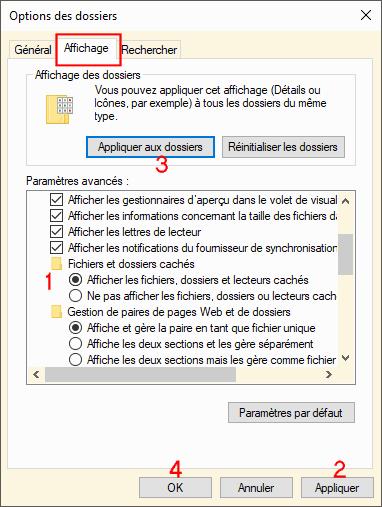
Select the 2nd tab ("Display").
Seach the list for an item called "Show hidden files, folders and drives" (1) and activate its check-box.
Click on "Apply" (2) , "Apply to the folders" (3) and on "OK" (4)
Close all the windows.
It's done. It is advisable to reboot your computer.
Step 2: Modify the access permissions to the folder containing the program files
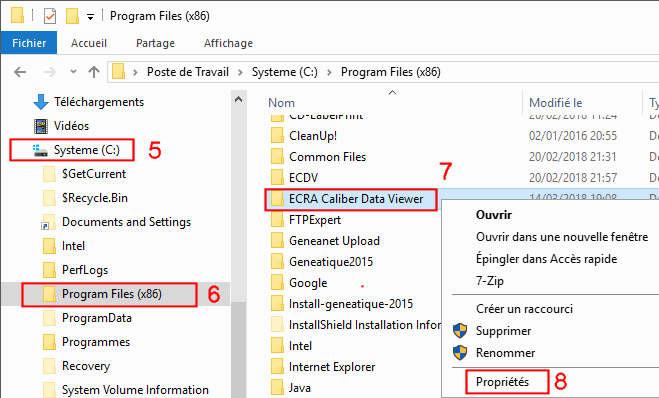
In your Windows Explorer, open the folder named C:\Program Files (x86) (5) and (6). It contains a subfolder named "ECRA Caliber Data Viewer" or "ECDV". Right-click on it (7) and select "Properties" (8).

Select the "Security" tab (9) and click on "Advanced properties" (10)
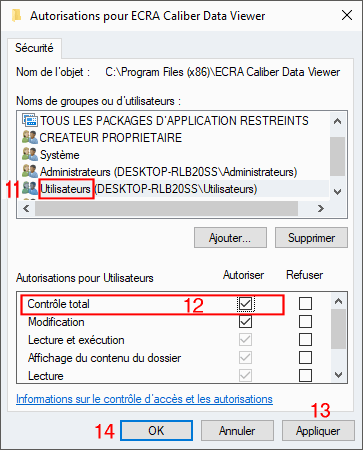
Select "Users" (11) in the 1st list and activate "Full control" (12) in the 2nd list.
Click on "Apply" (13) and close the windows with "OK" (14)
Close all the displayed windows with "OK".
It may be useful to reboot your computer.
Step 3: Modify other access permissions

Open the folder named "C\ProgramData" (21) and right-click on its subfolder named "ECDV" (22) to select "Properties" (23) in the list.
Do the same things as for the folder containing the program files (STEP 2).
Everything will work properly.